Social Feed plugin for your WordPress site helps you to show feed of your favourite social network on your WordPress site. Social Feed is a great way to show your posts on your WordPress site if you are creating a personal portfolio custom product page or something like that.
It’s very easy to setup Social Feed Plugin on your WordPress site. To install the social feed plugin go to your WordPress admin area and select Plugins,
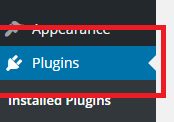
You’ll see the Add New button on the plugins page on top with Plugins headline, click on it to upload the social feed plugin.
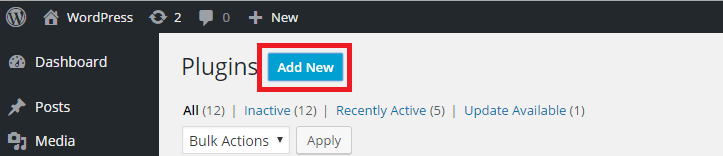
After clicking on Add New button you’ll be redirected to the Add Plugins page where you’ll the Upload Plugin button, click on it to upload the social feed plugin.
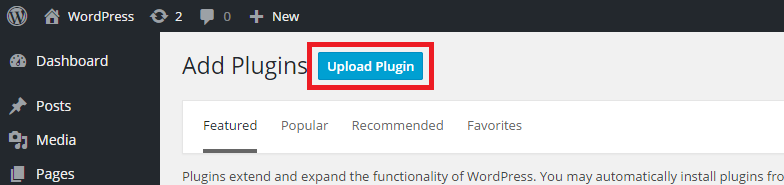
After clicking on Upload Plugin button you’ll be redirected to the page where you’ll find a button named Choose File to upload the plugin. Click on Choose File button and select the social-feed-web.zip file and click on Install Now button.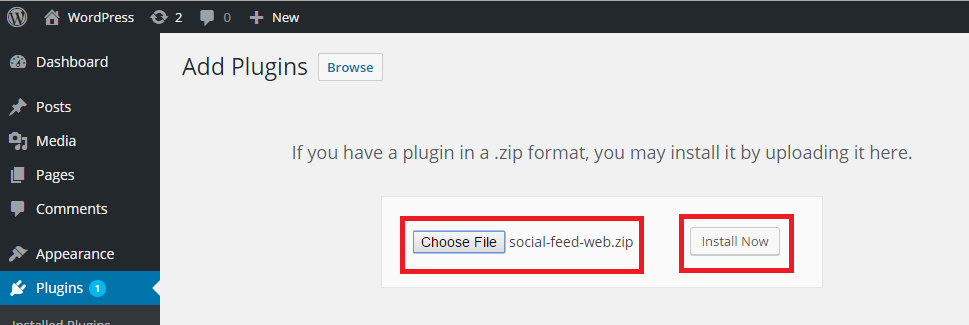 After clicking on Install Now button the installation will start and when the installation will completed, you’ll see the Activate Plugin link to activate the plugin.
After clicking on Install Now button the installation will start and when the installation will completed, you’ll see the Activate Plugin link to activate the plugin.
How to add new social feed
After Activating the social feed plugin you’ll get the Social Feeds menu in WordPres menu page. Click on the Social Feeds menu to go into the social feed plugin settings to configure your social feed.
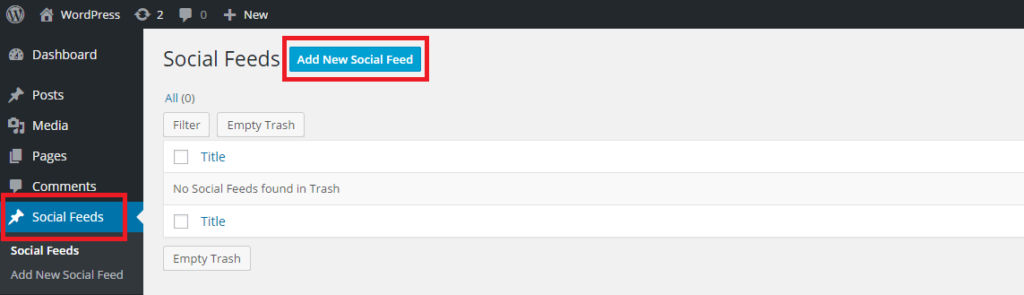
After clicking on the social feeds menu you’ll see the Social Feeds Page, click on Add New Social Feed button to create a social feed.
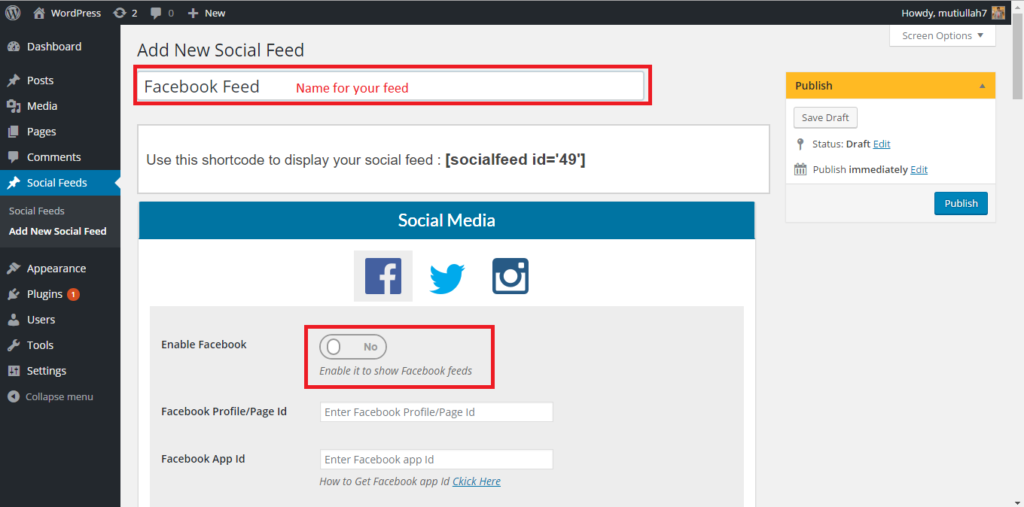
Here you’ll see the Feed option you need to create your feed. You can create Facebook, Twitter, and Instagram feed by providing the correct Secret App Id and App Key, which is necessary by the Facebook and Twitter clients, Enable Facebook button will enable feed for Facebook to show on your WordPress site.

Facebook Profile/Page id is necessary to fetch the posts from that particular page of yours.
Result Per Feed will determine the number of posts to fetch and show in your feed.
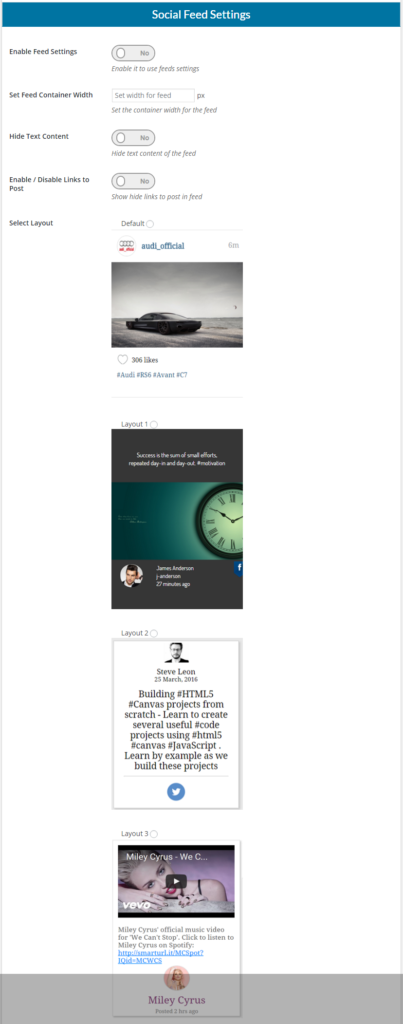
Social Feed Settings
Social Feed Settings allows you to customize the look and feel of your feed. From here you can change the Container width in which feeds will show, change the template, Hide or show the Text Content, when you hide the text content only images will show on the feed.
Set Container Width: This option allows you to set the container width in which your feeds will be shown the more container width you have the more feeds column will be shown.
Hide Text Content: This option allows you to hide the text like if you have a facebook post with a status and an image when enable Hide Text Content, only the image will show not the status.
Enable/Disable Link to Post: if enabled when you click on a feed you’ll be redirected to the actual post on facebook or twitter depends on the feed you clicked on.
Select Layout: Option provides various layouts how your social feed layout looks like.